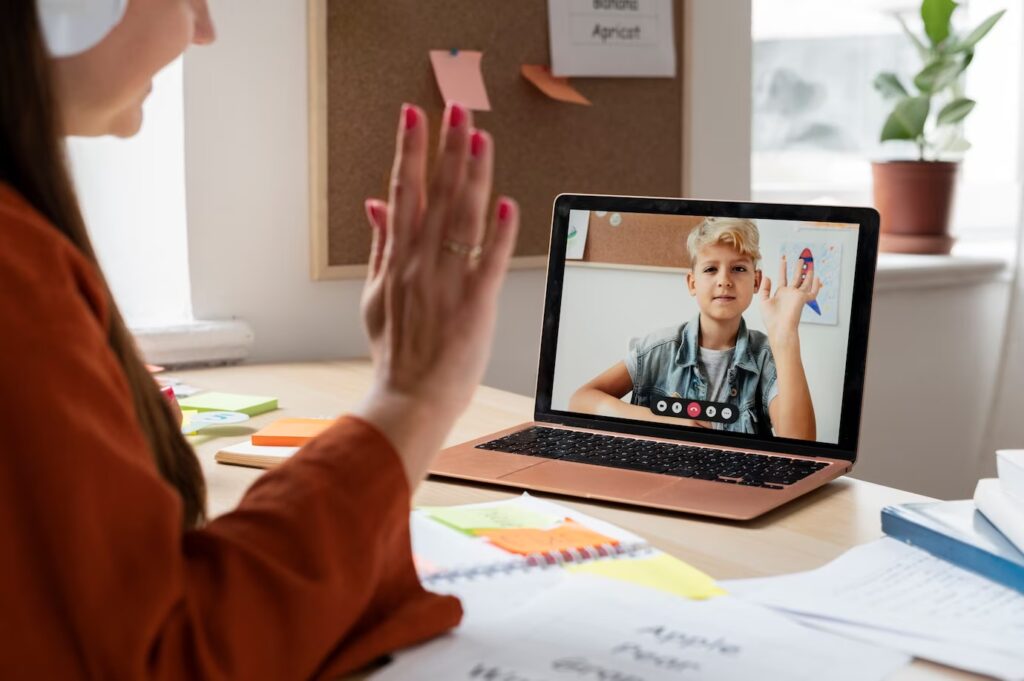Are you ready to embark on your journey to create a stunning website with WordPress? Congratulations! You’ve chosen one of the most popular and user-friendly platforms for building websites. Whether you’re a small business owner, a blogger, or an aspiring web developer, this comprehensive beginner’s guide will walk you through the process of setting up a WordPress site from scratch, ensuring a smooth and successful launch.
Why Choose WordPress?
WordPress powers over 40% of all websites on the internet, and for good reason. It’s incredibly versatile, customizable, and beginner-friendly. Plus, it offers a vast ecosystem of themes, plugins, and resources to help you build and grow your website. With WordPress, you have the power to create virtually any type of website, from simple blogs and portfolios to complex e-commerce stores and online communities.
Step 1: Choose a Domain Name and Hosting Provider
Before diving into WordPress, you need to secure a domain name (e.g., yourwebsite.com) and choose a reliable hosting provider. Your domain name is your website’s address on the internet, while hosting provides the server space and infrastructure needed to store and serve your website’s files. Look for a hosting company that offers one-click WordPress installation, excellent customer support, and reliable uptime.
Step 2: Install WordPress
Once you’ve signed up for hosting, installing WordPress is a breeze. Most hosting providers offer a one-click installation option through their control panel (e.g., cPanel). Simply select WordPress from the list of available applications, choose your domain, and click install. Within minutes, you’ll have a fresh WordPress installation ready to customize and populate with content.
Step 3: Customize Your Site’s Appearance with a Theme
WordPress offers thousands of free and premium themes to choose from. Whether you’re looking for a sleek and modern design or a classic and timeless look, there’s a theme out there to suit your style and needs. Browse the WordPress theme directory or explore third-party marketplaces like ThemeForest to find a design that aligns with your vision for your website. Once you’ve found the perfect theme, install and activate it from the WordPress dashboard.
Step 4: Configure Essential Settings
With WordPress installed and your theme activated, it’s time to configure some essential settings to ensure your site operates smoothly. Navigate to the WordPress dashboard and explore the settings menu, where you can customize various aspects of your site, including the site title, tagline, permalink structure, and more. Take some time to familiarize yourself with the settings and adjust them to your preferences.
Step 5: Install Essential Plugins
Plugins are like apps for your WordPress site, allowing you to add new features and functionality with just a few clicks. Whether you need to optimize your site for search engines, enhance security, or add social sharing buttons, there’s a plugin for virtually every need. Some essential plugins to consider installing include:
- Yoast SEO: Improve your site’s search engine visibility with powerful SEO tools.
- Contact Form 7: Create custom contact forms to collect visitor inquiries.
- Wordfence Security: Protect your site from malware, hackers, and other security threats.
- UpdraftPlus: Backup your site regularly to prevent data loss in case of emergencies.
Step 6: Create Essential Pages
Every website needs a few essential pages to provide visitors with key information about your business or blog. These may include:
- Home: Introduce visitors to your site and highlight key features or services.
- About: Share information about your company, team, or mission.
- Contact: Provide contact information and a contact form for visitors to reach out to you.
- Blog: If you’re planning to blog, create a dedicated page to showcase your latest posts.
Step 7: Add Content and Media
Now it’s time to start adding content to your site. Whether you’re writing blog posts, creating product pages, or showcasing your portfolio, the WordPress editor makes it easy to create and publish content. Use headings, paragraphs, images, and other media to enhance readability and engagement, and don’t forget to optimize your content for search engines by incorporating relevant keywords and meta tags.
Step 8: Customize Your Site’s Navigation
Make it easy for visitors to navigate your site by setting up a clear and intuitive navigation menu. WordPress allows you to create custom menus and organize them hierarchically to reflect the structure of your site. Add links to your essential pages, categories, and any other relevant sections of your site, making it easy for visitors to find what they’re looking for.
Step 9: Test and Launch Your Site
Before launching your site to the world, take some time to test it thoroughly. Check for any broken links, formatting issues, or other errors that may detract from the user experience. Once you’re satisfied with the look and functionality of your site, it’s time to hit the publish button and share it with the world. Congratulations! You’ve successfully set up a WordPress site from scratch.
Step 10: Maintain and Update Your Site Regularly
Building a WordPress site is just the beginning. To ensure its long-term success, you’ll need to regularly update WordPress core, themes, and plugins to patch security vulnerabilities and add new features. Additionally, regularly publish fresh content and engage with your audience to keep them coming back for more. With dedication and ongoing maintenance, your WordPress site will continue to thrive and grow for years to come.
Conclusion
Setting up a WordPress site from scratch may seem daunting at first, but with the right guidance and resources, it’s entirely achievable—even for beginners. By following this comprehensive beginner’s guide and experimenting with different themes, plugins, and customization options, you can create a professional-looking website that reflects your unique style and meets the needs of your audience. Happy WordPressing!